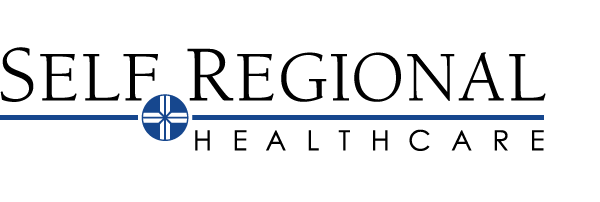Patients can ensure that their account stays secure even if someone else has their username or password by turning on two-step verification. When this feature is turned on, patients must enter a code that is sent by email or text message to log in to MyChart, in addition to using their username and password.
When patients log in to MyChart, they will be prompted to verify their email address and phone number to enable two-step verification. MyChart Two-Step Verification is now required to log into your MyChart Account.
Two-Step Verification (Logging in)
After logging into MyChart, patients will be REQUIRED to setup two-step verification.
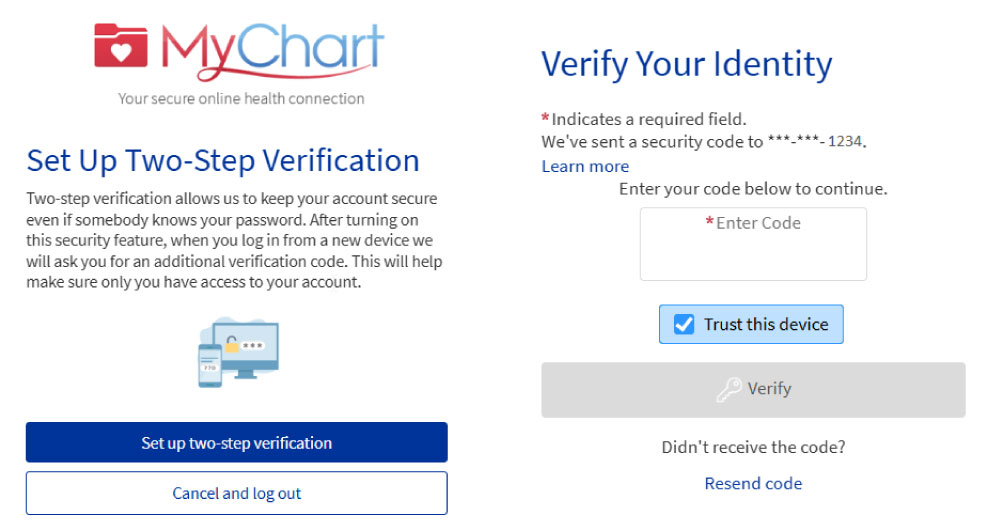
At this prompt, patients options are listed below:
- Set up two-step verification: Proceed with setting up the two-step verification feature.
- Cancel and log out: Logs the patient out of MyChart immediately.
Two-factor authentication can no longer be turned off in MyChart. Patients are able to bypass entering the passcode on known/saved devices by checking the Trust This Device option when entering their code.
If further assistance is needed, please contact the MyChart Patient Support Help Line at (864)725-2737