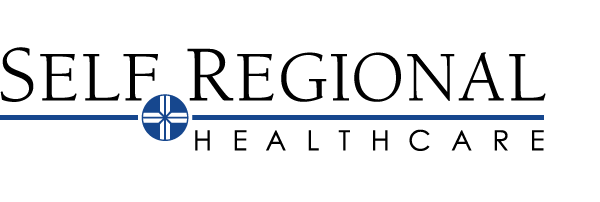This page is about using On-Demand Video Visits. For information about other Virtual Care options at Self Regional Healthcare, click here.
Video Visit Instructions
Join the Next Available Video Visit
- Log in to the MyChart app on your mobile device or on the MyChart website on your desktop, go to the menu and tap the On Demand Video Visit link.
- Confirm the state you’re currently in. Your device might request access to location services.
- Select your reason for visit from the list of options.
- Choose the device you will be using and complete the hardware test step.
- After you’ve provided this information, select Put Me In Line to be seen by the next available provider. You will receive a notification by email when your provider is ready to see you.
Schedule a Future Video Visit
- Log in to the MyChart app on your mobile device or on the MyChart website on your desktop, go to the menu and tap the On Demand Video Visit link.
- Confirm the state you’re currently in. Your device might request access to location services.
- Select your reason for visit from the list of options.
- Choose the device you will be using and complete the hardware test step.
- After you’ve provided this information, select Schedule or More times to select an appointment time for your video visit.
Begin Your Video Visit
- Sign into MyChart.SelfRegional.org or the MyChart mobile app
- Click Begin Visit from your Welcome! Screen.
- You must complete eCheck-In before your video visit can begin.
- After you’ve completed eCheck-In, click on the Join video visit button.
- A Hardware Test is run before you begin your video. It will check your browser, camera, and microphone. You may be prompted to allow access to your device’s microphone and camera. Please click allow in the popup box that is displayed.
- Once the hardware test is completed and successful, click the “Join call” button.
- If the provider has not joined the video visit yet, you will enter a waiting room. A message will appear “Waiting for others to connect.” You should see your video on the lower right side of the screen. Once the provider joins the video visit, you will see them on the screen.